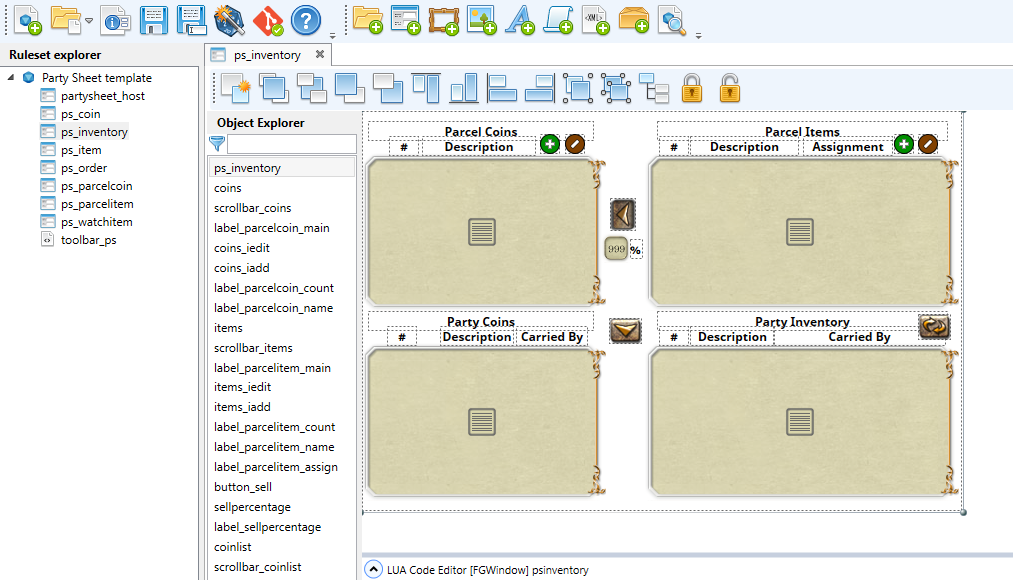A new major revision is here, with important improvements in the interface anchoring features and a new template project. Let’s see what it brings:
version 0.8.0 Hydra
- Keep order of controls when copying and pasting.
- Added Health Bar Colors property to Progress bar.
- Added Max/Min Height/Width properties for window controls.
- Added Center options to Horizontal and Vertical Anchors for window controls.
- Allow stacking controls with Vertical Anchor = Both.
- Added Can Grow property to Custom controls.
- Fixed section icons stacking in Combat Tracker Template ct_entry.
- Added Arrange controls button to Window Designer.
- Added Maximum List Size, List Offset and Button Offset properties to Combo Box.
- Added Default Value property to Button controls.
- Added No Scroll property to SubWindow controls.
- Improved collections view in property list.
- Added Advanced Anchoring properties to window controls.
- Added Party Sheet Template project.
Max/Min Height/Width properties
We can now set maximum and minimum limits for the height and width of the controls. This is useful to limit the dimensions of the controls that can be resized:
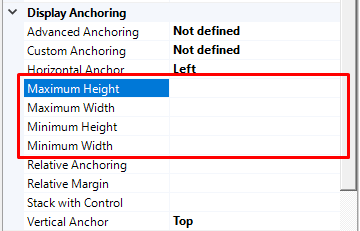
New Center Anchoring option
The horizontal anchor and vertical anchor properties have a new option, Center:
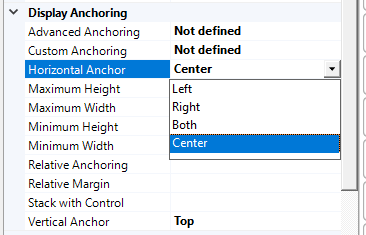
This option causes the control to keep its position relative to the center of the window, horizontally, vertically or both. The control is not resized, only repositioned. Below you can see a video demonstration of how it works:
New Arrange controls button
The window editor has a new action button: Arrange controls in Object Explorer:
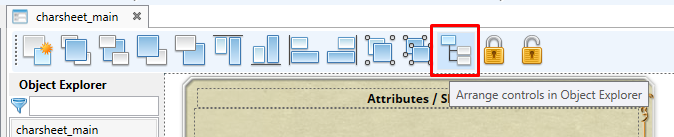
This button rearranges the order of the controls of the current window in the Object Explorer, following a top-down and left-to-right criterion, so that those that are higher and to the left are sent consecutively to the bottom, and therefore rendered first in Fantasy Grounds.
This process respects the existing groups of controls, so that all controls belonging to the same group will be rearranged together, in the order corresponding to the control that is located higher and to the left.
Advanced Anchoring
Until now, to achieve advanced interface designs it was necessary to rely on Custom Anchoring, but its use means losing the look and feel of the WYSIWYG editor, since this property overrides all the anchorings generated by the Wizard.
Now there is a new Advanced Anchoring property which, together with the new Center Anchoring option, allows the creation of a new range of advanced interfaces.
Advanced anchoring allows you to define one or more anchors between any side of the control and any side of another control (or the current window).
In a simple way, you can stick one (or more) of the sides of a control to another control, so that when the second one changes size or position, the first one is automatically readjusted.
Its use is simple, just place a control in the desired place in the window, and add one or more options to the Advanced Anchoring collection:
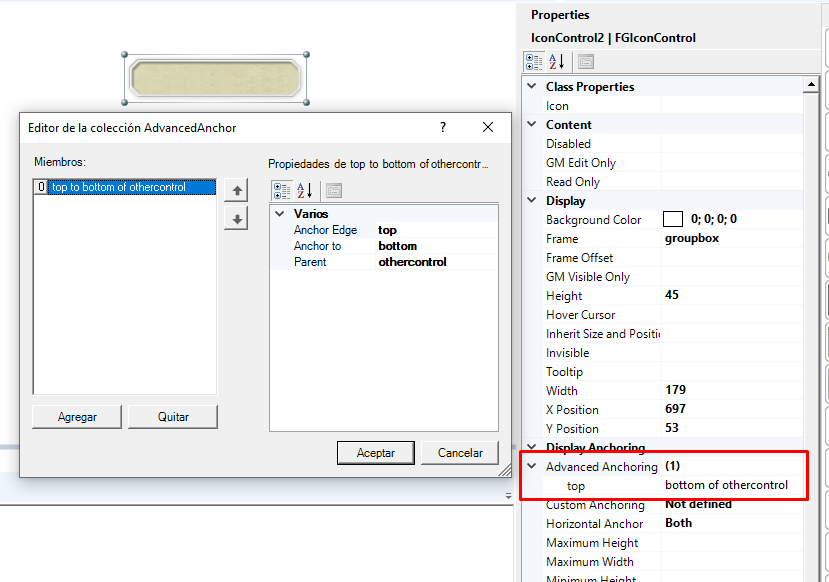
If you leave the Parent property blank the Wizard assumes that the anchoring will be done on the edge of the current window:
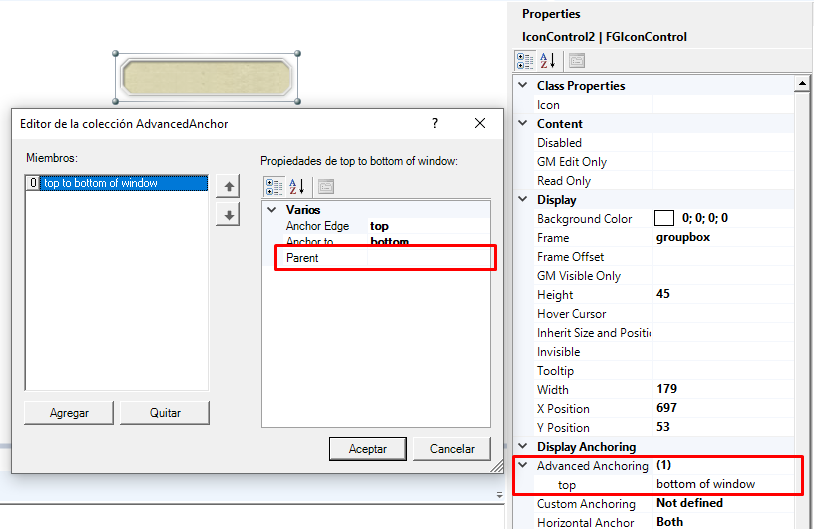
You can set as many Advaced Anchors as you want, and each of them will replace the corresponding default anchor of the control, but will not affect the others.
Below you can see a video demonstration of this property:
New Party Sheet Template project
From now on you can find in the installation folder a new template project that recreates the CoreRPG Party Sheet. Note that this template makes intensive use of the new anchoring features of this version.